Resource Planning in Excel: How to do it Better
Excel remains one of the most popular resource planning tools, despite the wide choice on the market. This is thanks to its accessibility, customisation, and familiar format – which is what you’d expect from any Microsoft product.
Of course, there are potential downsides to using Excel. It has limited scalability and collaboration, but to help you get the most out of the software, we’ll explain our top tips for nailing resource planning in Excel.
In this article, we'll explore the pros and cons of using Excel for resource planning, and provide actionable tips to help you use it more effectively. We'll also discuss when you might want to consider switching to a dedicated resource management and planning solution.
Why use resource planning in Excel?
Excel is a powerful tool. You can use it for a variety of resource-related tasks like budgeting, financial analysis, and project management. That’s why many businesses conduct resource planning in Excel.
As you know, resource planning involves determining the resources you need to complete a project or task, such as available personnel, equipment, and supplies – then allocating those resources appropriately.
Excel offers many ways to improve your resource planning, including the ability to create a spreadsheet that lists all the resources needed for a particular project or task, and built-in formulas and functions to calculate the total cost of those resources.
You can also use Excel to track resource availability, including the number of hours that each team member is available to work, and the availability of equipment and supplies. We’ll discuss the benefits in more detail below, offering actionable tips on how to improve your resource planning in Excel.
13 tips for resource planning in Excel
Below are 13 actionable tips on how to perfect your resource planning in Excel, plus information on some of the best resource management software features you should look out for…
1. Create a detailed list of resources
Start by creating a list of all the resources needed for your project, including people, equipment, and supplies. Be as specific as possible, using details like job titles, tool categories, and quantities of supplies.
2. Use conditional formatting to highlight availability
Conditional formatting allows you to colour-code cells based on certain conditions. For example, you can use this feature to highlight when a resource is available or unavailable, based on the dates and times you need them.
3. Use formulas to calculate costs
You can use Excel's built-in formulas and functions to calculate the costs of resources, including salaries, equipment rental fees, and supply costs. With this insight, you can use these formulas to create a budget for your project.
4. Create a Gantt chart
Gantt charts are a useful tool for visualising resource planning in Excel, including schedules and resource allocation. You can use Excel to create a Gantt chart that shows the timeline for your project, including when – and how long for – you need each resource.
5. Use filters and pivot tables to analyse data
Filters and pivot tables can help you to analyse your resource data and identify patterns and trends, making it easier to answer questions like "which resources are most expensive?" or "when are the busiest times for each team member?"
6. Consider using a resource planning template
Excel offers a variety of resource planning templates that can help you get started quickly, including pre-built formulas and formatting that make it easy to create a resource plan without starting from scratch.
7. Use data validation to ensure accuracy
In Excel, data validation allows you to specify rules for data entry, which you can use to ensure resources are entered correctly. For example, you can limit the choices for job titles or equipment types in each cell, helping to streamline your data entry efforts.
8. Use conditional formatting to identify issues
Part of effective resource planning involves spotting roadblocks ahead of time. In addition to highlighting availability, you can use conditional formatting to highlight potential issues, such as overallocation of resources or scheduling conflicts.
9. Create a resource calendar
Resourcing planning in Excel is made far easier by creating a resource calendar. It's a visual representation of each team member's availability, showing when people can work or when tasks are due. Of course, you can use this information to allocate resources more effectively.
10 Use named ranges for easier reference
With named ranges, you can assign a name to a range of cells in order to make it easier to refer to specific resources, like a particular team member or specific piece of equipment.
11. Utilise Excel add-ins
There are a variety of Excel add-ins that can enhance your resource planning capabilities, including the Resource Capacity Planner add-in that allows you to create resource plans with drag-and-drop functionality.
12. Consider using macros
Macros are automated scripts that can perform repetitive tasks in your spreadsheets, which are designed to automate tasks like creating pivot tables or generating reports.
13. Keep your resource plan up-to-date
When resource planning in Excel, it’s important to keep your resource plan up-to-date as your project progresses. Make sure to update your plan regularly with changes in resource availability, new hires, or unexpected issues.
Pros and cons to resource planning in Excel
If you’re unsure whether to switch from Excel to a dedicated resource planning tool, here are some pros and cons to using Excel for resource planning:
Pros:
- Accessible for all levels of tech skill – Excel is widely available, and most people are familiar with how it works, making it a low-cost option with a relatively small learning curve.
- Ability to create bespoke plans – As a leading Microsoft product, Excel offers a high degree of customisation, allowing you to create a resource plan that meets your specific needs.
- Flexibility for other tasks – You can use Excel for a variety of tasks beyond resource planning, such as project management or HR-related data entry.
- Suitable for SMEs – For SME resource planning needs, Excel is easy to use and doesn't require extensive training.
Cons:
- Limited scalability – Unlike cloud-based resource planning software, such as Retain Cloud, Excel can become slow and difficult to manage when dealing with large amounts of data or complex resource needs.
- Restricted automation – While Excel offers some automation features, it can’t match dedicated resource management software in this department.
- Potential for errors – Resource planning in Excel is a manual process that relies on data entry, which can be prone to errors. These errors can have serious consequences for resource planning, including incorrect resource allocation or overspending.
- Unimpressive collaboration tools – Unlike dedicated resource planning tools, only one person can edit Excel files at a time, making collaboration difficult for teams that need to work together on a resource plan.
Resource planning in Excel: Roundup
Ultimately, whether or not to use Excel for resource planning depends on your specific needs and the size of your team. Excel may be a good option for small team or relatively simple resource planning needs, but if you’re experiencing any of the cons mentioned above, or if you have more complex resource planning needs, you may want to consider using a dedicated resource management software, such as Retain Cloud.